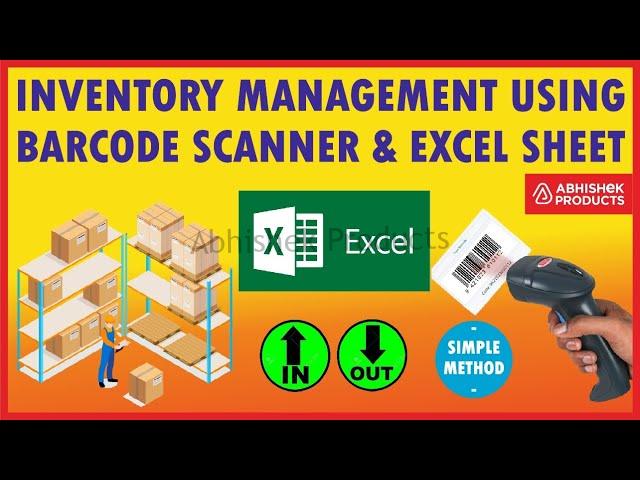If you’re managing stock for a retail business or materials to be used in manufacturing, you know how critical inventory management can be for optimizing sales and productivity. This stock inventory control template can help you identify when it’s time to reorder stock, reduce excess inventory, access supplier information, and easily locate items in storage. It’s easy to view the entire lifecycle of your stock using barcode scanner.
Hello everyone and welcome to Abhishek Products
I am Abhishek Jain
and in today's video, we will tell you
how to use the barcode scanner
and manage the whole inventory
up to more then 1000 products
for this, we are using simple
Retsol barcode scanner
and we have made a special excel sheet for this job
and in that sheet, we enter these all products
we tell you how to manage all this
product in and out full stock management
and how to take a full report
about how much stock left
and how much sales have been done
so let us start this video
so first we move on to the excel sheet
here we have made an excel sheet
we open this excel sheet
and after opening the excel sheet
an option comes "Enable Content" click that
and in this excel sheet, you can enter up to
with date, colour, and size
and at the bottom, we have made 4 tabs
first one is the item list
in this, you have to enter what
are the items you have one time
the second one is the inventory in which
shows the report how much stock you have
if you have 1000 products, it will show all the status
how much has come in and gone
out and how much stock you have
and here is the "IN" which means how much
the product you have purchased from the market
and brought to the shop is entered here
and here is "OUT" how much product
you have sold, this entry is done here
and I will show you a demo
of this whole excel sheet
and before starting if you want to
purchase this barcode scanner with us
go below the comment section where go to the first
comment section there you can get the website link
from there you can purchase this scanner
if you want this excel sheet from us
that is also possible
go to the comment section below
there you will get a link, with that link
you can purchase this excel sheet also
first, we start from the item list
Click the item list and
the product is opened
here I have written our shop
name Abhishek Products
you can type your shop name
like D.K.Enterprises
when you click ok for D.K.Enterprises, all the
inventory will change to D.K.Enterprises automatically
like that this is a sample
company name D.K.Enterprises
we are going to do stock management for that
first, you have to put the
codes, code of the barcodes
first, we will take our barcode
when we press this button
a red colour light starts glowing
then we bring the barcode
when we scanned the bar code it is
entered in the excel sheet automatically
enter the item name and the item name is a pickle
and this item's name is
pickles and its colour is white
similarly, it has some size
like that we scan 2ⁿᵈ, 3ʳᵈ and 4ᵗʰ
as we scanned the barcodes the codes
details are stored automatically in excel
and now we give the full details of that
now we have put all the details in it
here is 5 item we have put all
5 item's name, colour, and size
in some products you don't
need to enter colour and size
and at that point, you can leave that empty
or you can write something else
you can enter full details in one line
like 2-inch paper roll white 15
meters in one line or different in cells
So this is the item's list
imagine in this shop you have only 5 items
so there will be only 5 items in the list
and the inventory report is made automatically,
here you don't need to change anything
this is done automatically
at today's date the codes, item, colour, and size is this
how many items had come in
and how many items have gone out
and the total stock is zero because
we have not done any transaction
imagine the next day has come
and we come to this report
at first, we enter the date 05-05-2021
and here we enter the codes
"ITEMS" which means what
are the items you purchased today
we select the in button
imagine I have brought a paper roll today
when we scanned the paper roll
automatically item, colour, and size have come
imagine today I have purchased 50 quantity
so I type 50 here
and again when I went to market
I have brought these 5 dragon packets
for a new entry, you have to put the date first
before scanning the barcode select the codes
cell in excel and then scan the barcode
and scan the barcode
after scanning the name dragon sheet
will automatically come and the quantity here
imagine we have purchased 5 quantity
and we have gone to the market again the next day
imagine the next day is 7ᵗʰ
and on the 7th date, we went to market
and purchased the calendar punch
and when we scanned, it is has
automatically has come here calendar punch
and we have purchased 6 pieces
and we come back to the inventory
and here it shows that you
have 2-inch paper quantity is 50 today
and dragon sheet stock
is 5 and calendar punch 6
and the final stock is the same
imagine after two or three days
we have started to sell things
so we have to sell things in the 10th date
On the 10th date what are the things we sold
imagine we have sold the paper roll
we scan this again
as we scan all the details that have come here
and imagine that we have sold 10 pieces
and also dragon sheet
sorry, the wrong cell selected in the excel
first, we put the date
first, we put the date
we scan the dragon sheet again
as we scan all the details have come here automatically
we sold this one piece only
and imagine on the other day we sold
first, we have to put the next day's date
and the next day we sold this calendar punch
we sold 2 pieces of calendar punch
and we come to the inventory
as we come to the inventory
the item that we sold is "TOTAL OUT"
and here it sold 10 pieces and here one piece and here two-piece
and the final stock is here
you can put this excel sheet in your godown
from godown, you can manage
how many products are going in and out
or if you have small shops
or if you have any manufacturing
jobs or packaging jobs
or if you have a factory of your own
with this excel sheet you
can match exact stock in hand
and you can do many
work with this excel sheet
it's not necessary to use only this excel sheet
you can also use dedicated
the software also like tally
Vyapar, Elbow, Zoho you can work with this software also
this barcode scanner is
compatible with that software also
I am giving an idea of how
to use this barcode scanner
if you don't want to use other software
if you have difficulties with other software
you only understand excel
sheet you can do this work
imagine if you have entered any item wrongly
imagine that we have not yet brought
the pickel item in the excel sheet
and you want to sell this
thing, you can do this also
and in the inventory file
it says it is negative file
because you have not entered this item in the
in item list so this inventory is showing negative file
in this excel sheet we have developed
any mistakes also displayed
so this is simple idea or example how your product is managed
and when you are using this excel
sheet you can enter upto 1000 products
and it will show 1000
product inventory also
and there is no limit for item in and out
you can enter 10,000 or 20,000 entries
you can enter as many entries
you can and data will go on and on
and the concept is very simple
if you understand our idea or if
you undestand our small tutorials
and don't forget to Like,
Share and Comment our video
and if you like the video Subscribe it also
like this we bring small products
and small, small idea like this
I am Abhishek Jain with Abhishek Products
and we have only job, to
develop your side business
and this is our main business
so thank you for watching
and wait until the next video
-